Want to fake your location on Find My iPhone or Find My Friends? In this article, we will explore some of the best methods to fake location on Find My iPhone. We will share the step-by-step instructions and answer your questions.
Part 1: How to Fake Location on Find My iPhone Free without Jailbreak with Computer
If you want to fake location on Find My iPhone without jailbreak or any other hassle, you can use iToolPaw iGPSGo location changer. iGPSGo supports spoof Find My iPhone location without anyone knowing in one click. Free download iGPSGo now.
iGPSGo Find My Location Spoofer Features
- iGPSGo allows you to customize your move route on the map. You can teleport anywhere or select a specific route.
- It is a GPS location spoofer for Androids and iPhones and works on all GPS-based social applications like Snapchat, Life360, Tinder and AR games like Pokemon Go.
- The best part is that it can fake find my location on up to 15 devices at a time.
- You can connect the device over Wi-Fi and use it without any hassle.
- It imitates natural movement on the Find My map by changing the speed.
- You can prank your friends by spoofing the find my location and maintaining your privacy.
Step by step guide for how to fake location on Find My iPhone using iGPSGo
Step 1: Download iGPSGo and install it on your computer. Launch it and click Start.
Step 2: Connect your iPhone to PC with usb cable. Keep your iPhone on. You need to enable developer mode on your iPhone iOS 16 if you are using the tool for the first time. You will have all the instructions on the screen.
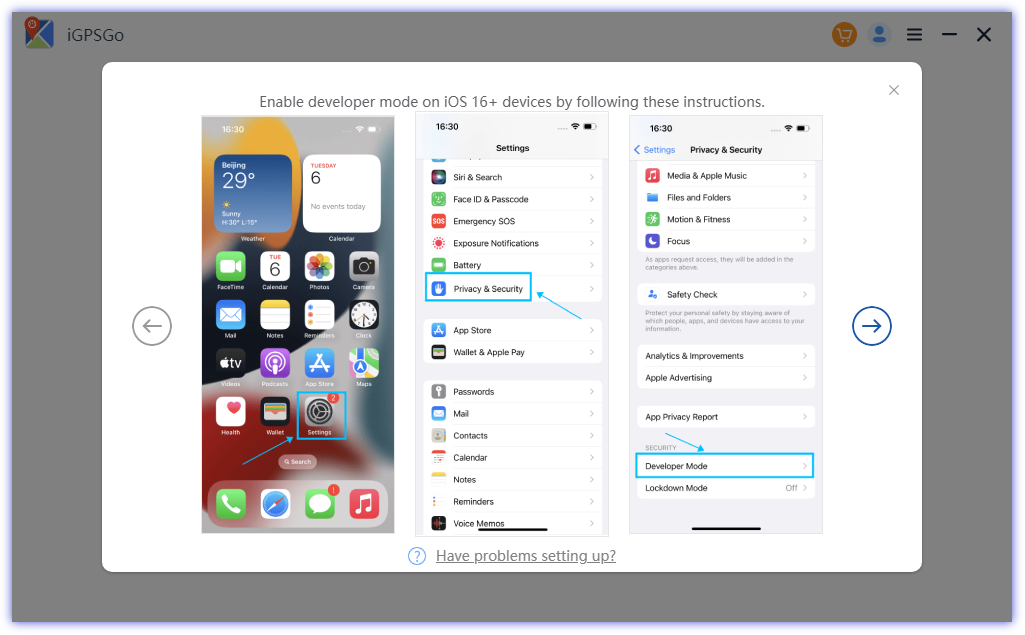
Step 3: Click Teleport. Select the location you want on Find My iPhone. Click Go.
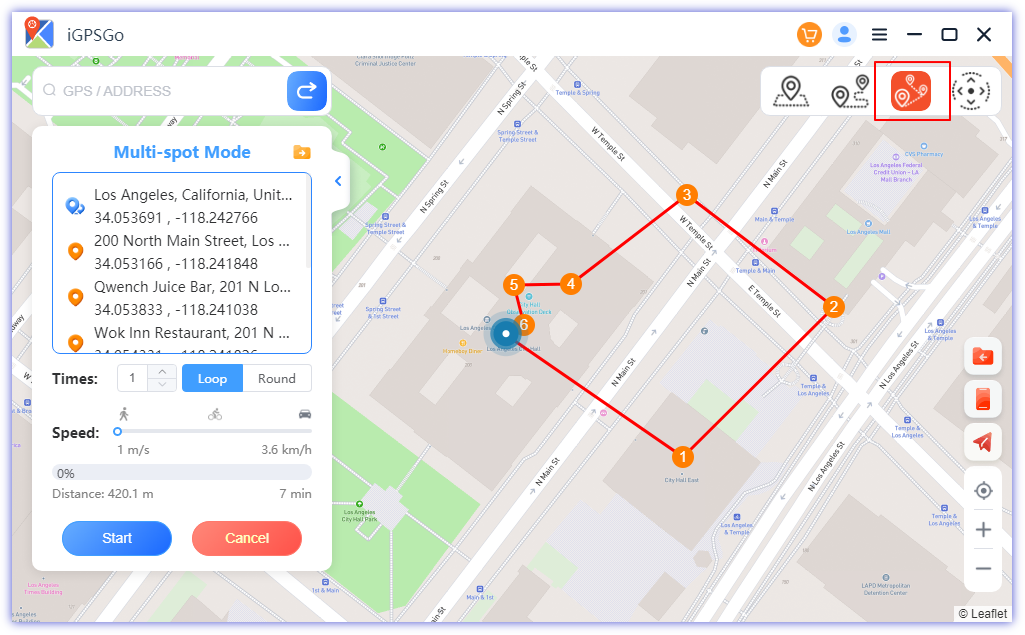
Part 2: How to Change Location on Find My iPhone Free Without Computer with Jailbreak by FMFNotifier
If you have a jailbroken iPhone, it is quite easy to fake location on Find My iPhone. Through Cydia, you can install FMFNotifier on the device. It is a tweak that changes your GPS location instantly.
Step 1: Install the application from Cydia.
Step 2: Open the application. Go to Settings and turn on Location Spoofer.
Step 3: Tap Set Location. Enter the location you want.
Step 4: Whenever someone asks for the location through Find My Friends/iPhone, you will get a notification. You can confirm it to fake the location.
Part 3: How to Spoof Location on Find My iPhone Free With Burner iPhone
If you have an extra or spare iPhone, you can use it to fake the Find My iPhone location. It is a reliable method because you don’t need to use any third-party tool or application. For this method, you can use any old or outdated iPhone that works perfectly well.
Step 1: You need to log out from Find My iPhone from your original device. Now, sign in on the burner iPhone.
Step 2: Your Find My iPhone will show the location of the burner iPhone. You can leave it anywhere you want to fake the location.
Part 4. Comparison Between iGPSGo, FMFNotifier and Burner iPhone
| iGPSGo | FMFNotifier | Burner iPhone | |
| Jailbreak | Not required | Required | Not Required |
| Computer | Required | Not Required | Not Required |
| Reliability | 100% | 90% | 100% |
| Customized Movement | Easy with Three modes | Not Possible | Not Possible |
| Works On | Android and iOS | iOS | iOS |
| Joystick | Yes | No | No |
| GPX Route File | Yes | No | No |
| No of Devices | 15 | 1 | 1 |
All these methods have distinct pros and cons. The best option would be to use a third-party desktop tool. It changes your location in no time and is a reliable option. Not only can you use it with Find My iPhone, but you can also use it with other GPS-based applications and games. It spoofs your location to any place and offers you commendable features. Plus, you can spoof multiple devices at the same time.
Jailbreaking is not recommended. If you are thinking of using Cydia tweaks and get extraordinary benefits, do not opt for it. It risks the safety of your device and personal information. When you jailbreak your device, it loses its built-in security framework. Your device can get hacked, and you get exposed to various malicious applications and ransomware. It is not a reliable option for location spoofing. If you already have a jailbroken device, you can use the tweak but make sure to use a VPN to protect your privacy.
The burner iPhone method works, but it is not feasible. You need to drop the device physically to fake the location, which is not possible in most cases. It is good when you want to fake a location where you can drop and pick up the phone easily. Secondly, you need to buy a burner phone. If you have an old iPhone, you can try, but if not, it is better to invest in a reliable third-party spoofing application. It is cost-effective as well as efficient.
Part 5: Why Find My iPhone Location Keeps Changing and How to Fix
There can be multiple reasons behind the wrong location on Find My iPhone. Some users have also reported that they have seen constant changes in the location.
The problem usually happens because of the GPS. Firstly, there could be a hardware issue on the device. But in some cases, the issue is with the internet, iOS, network issues, etc. You can try Wi-Fi or a better internet service to check whether the location is correct or not. Also, make sure your iOS is up to date because old versions can create various issues. These are the common fixes, but if nothing works, you should contact the support team.
Part 6: How to Change Location Name on Find My iPhone
Find My Phone allows you to name the locations you like. It helps you easily identify the locations. Follow the simple steps below to change the name of the locations.
Step 1: Open the Find My application on your device.
Step 2: At the bottom, tap the ME tab.
Step 3: Scroll down and go to Location.
Step 4: Tap the location you want to edit and change its name.
Part 7: How to Change Find My Location from iPhone to Mac
It is possible to change Find My Location from iPhone to Mac. Here are the simple steps.
Step 1: On your iPhone, go to Settings.
Step 2: Tap Privacy.
Step 3: Tap Location Services and go to Share My Location.
Step 4: Tap from and then select your Mac.
Part 8: Can you use VPN to Change Find My iPhone Location?
A VPN basically changes your IP address. It is good for maintaining privacy while using the internet and social sites. Hackers do not get access to your information because of the VPN. However, it cannot change your GPS location. The IP address has no relation with GPS positioning. Therefore, it cannot change the Find My iPhone location. A better option would be to use a GPS location spoofer.
However, there are some VPN services that also offer GPS location changes. There are multiple options available, such as ExpressVPN and SurfShark. You can use them without any worries.
Part 9.5 Reasons to Fake Your Location on Find My iPhone
Find My iPhone shares your location with others. It is a good security feature that helps you share your location with others, especially family members. But sometimes, this feature can invade your privacy. It can reveal the location where you are, and sometimes, you don’t want to do that. This is the first and most common reason for faking location on Find My iPhone.
People also fake locations on Find My iPhone to prank friends and family members. They can show any other location to hide the real one and have fun by pranking others.
Conclusion
We have discussed various methods to fake location on Find My iPhone. The best method is using a GPS spoofer. You can use any reliable application, such as iGPSGo. But if you have a jailbroken device, you can use any GPS spoofing tweak from Cydia, such as FMFNotifier. A burner phone can also work, but you need to physically leave the device to place to fake the location. Now, you can choose any of these methods according to your ease.

William Hanger is a veteran Pokémon GO player with a passion that dates back to the game’s launch in 2016. Having accumulated vast experience and expertise in the world of Pokémon GO Fake GPS, she already tested 20+ Fake GPS app.